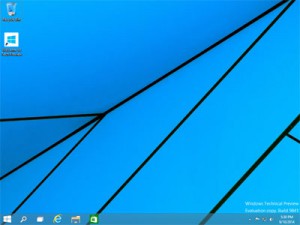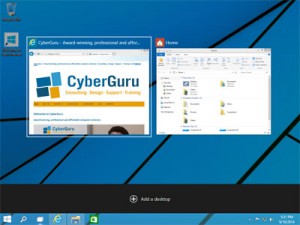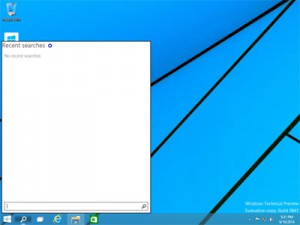Just over a week ago, Microsoft announced the release of the Windows 10 Technical Preview as the successor to Windows 8. More than just a significant version number increase, it has brought about a number of changes to the Windows interface that have been most requested since early previews of Windows 8, including the return of the Start menu.
Having used the Windows 10 Technical Preview over the past week, I am excited to see the return of the Start menu. Whilst I had become increasingly accustomed to the Start screen, the main navigation which has been in place since Windows 95 through to Windows 7, caused much fear into the hearts of users has been taken over by a full-screen tile-based interface. Fortunately, Windows 10 brings back the Start menu but also uses the tiles to allow for shortcuts to applications.
 |
Apps now also open in Windows rather than in full screens. As someone who likes to have multiple windows open at the same time and work between them, this might encourage the use of more apps. Currently, they are only able to be resized horizontally. Hopefully this will change in future releases. Windows has also brought with it virtual desktops, similar to that of other operating systems. You could choose to have one screen for work-related programs and one for personal ones. There is also a new Task View which shows the open programs to switch between apps and desktops.
 |
File Explorer also adds “Add to Favourites” onto the ribbon. You can now also find most recently accessed folders or files. There is also a new Search button on the task bar but seems to be more internet-based searching using Bing rather than the existing programs, apps and settings and files search in Windows 8.1. However, there is Search Everything on the Start menu which also this searching.
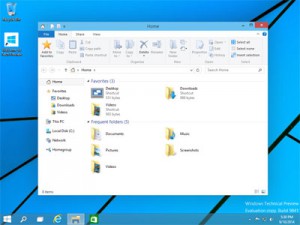 |
We will continue to keep you informed of the changes as identify them. If you have any questions or would like to know any more about, please feel free to contact us and we’ll see what we can find out!