On the first Sunday in October each year, Daylight Saving Time commences at 2:00am with clocks brought forward one hour. Whilst this applies to New South Wales, Victoria, South Australia and Tasmania, it is not observed in Queensland, Western Australia or Northern Territory.
When organising meetings between business partners and colleagues interstate, participants can be often confused as to which time zone applies. The Time Zone button in Microsoft Outlook can assist with this.
- Create a new appointment in Outlook in your usual way by entering your subject, location and other descriptive information about your appointment as required.
- Click the Time Zones button located in the Options group of the Appointment window.
- The Time Zones next to the Start and end time will allow you to select the appropriate time zone, as shown in the screenshot below:
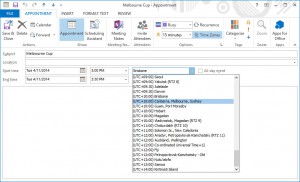
In this example of the Melbourne Cup, entering the start time of 3:00pm and selecting the time zone (in this case, Canberra, Sydney and Melbourne) will automatically change to 2:00pm for a participant in Brisbane, but leave it at 3:00pm for a participant in Sydney or Canberra. As it is a public holiday in Melbourne, they may not accept the appointment!
By using the Time Zones button within your appointment window of Microsoft Outlook, you can ensure which time zone is applied correctly and participants will attend the meeting at the correct time. If you have any questions, please feel free to contact us to enquire about our Training solution today.